Pages (Latest 3 updated) :
Menu (Edit):
Setting Up an API Proxy with Cloudflare
This guide walks through setting up an API proxy using Cloudflare Workers, allowing you to mask API requests, enforce security, and add rate limiting.
This is useful, as it allows us to securely fetch recipes through a proxy, protect the API key, and address common issues like CORS while also adding flexibility to the application.
Create a Cloudflare Worker
- Log in to your Cloudflare Dashboard.
- Navigate to Workers & Pages → Create a Service.
- Choose “HTTP Router” and name your service (e.g.,
api-proxy). - Click “Deploy”, then go to the Quick Edit section.
Deploy the API Proxy Code
Replace <TARGET_API> with the real API URL and <YOUR_SECRET_TOKEN> with an example token.
Worker Script:
export default {
async fetch(request) {
const url = new URL(request.url);
const apiKey = "<YOUR_SECRET_TOKEN>";
const htbApiBaseUrl = "<TARGET_API>";
const challengeName = url.searchParams.get("challenge");
if (!challengeName) {
return new Response(JSON.stringify({ error: "name is required" }), { status: 400 });
}
const targetUrl = `${htbApiBaseUrl}/${encodeURIComponent(challengeName)}`;
try {
const response = await fetch(targetUrl, {
method: "GET",
headers: {
"Authorization": `Bearer ${apiKey}`,
"Content-Type": "application/json"
}
});
if (!response.ok) {
return new Response(JSON.stringify({ error: "Failed to fetch challenge data" }), { status: response.status });
}
const data = await response.json();
return new Response(JSON.stringify(data), {
headers: {
"Content-Type": "application/json",
"Access-Control-Allow-Origin": "*"
}
});
} catch (error) {
return new Response(JSON.stringify({ error: "Server error" }), {
status: 500,
headers: {
"Content-Type": "application/json",
"Access-Control-Allow-Origin": "*"
}
});
}
},
};
Bind a Custom Domain (Optional)
- In the Workers dashboard, go to “Triggers” → “Add Custom Domain”.
- Enter
proxy.example.com(or any desired subdomain). - Configure DNS in Cloudflare DNS by adding a CNAME record:
-
Type:
CNAME -
Name:
proxy -
Target:
<worker-name>.<your-cloudflare-zone>.workers.dev
-
Type:
- Save and deploy.
Test the Proxy
Use cURL or a browser to confirm that requests are being proxied correctly.
curl https://proxy.example.com/?challenge=value
If everything is set up properly, you should see a successful response from the original API.
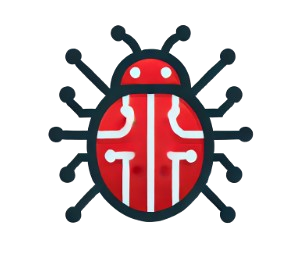 Bug Culture Wiki
Bug Culture Wiki